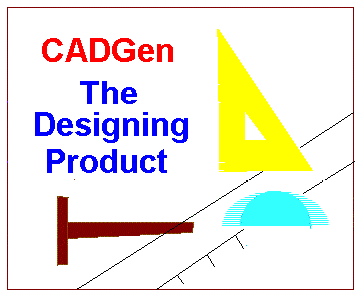 Back to CADGen Homepage
Back to CADGen Homepage
[ 5 ]
There is a GRID display facility which can be switched on at any time. This provides you with a background of squares to your defined size which you can also change at any time. This grid will appear as a gray but slightly different shade to those objects when selected (hopefully, as this depends on your system). You will find the GRID feature in the Dimension menu (Define/Edit Grid).
When initiating the Grid option CADGen will display a dialog box on which there is a check box, when checked switches on the grid to display on your diagram, also there is a box to enter the number of your working units you wish each side of the square to be. Both vertical and horizontal lines of the grid can only be drawn at same distances apart.
This grid is a template and is not part of your actual drawing nor on its own actually changes the way CADGen actually works but is just there to help you gauge distances on your diagram. If you wish to force CADGen to take account of the grid as regards accuracy there is an additional facility called SNAP which can be switched on and off any time the GRID facility is actually ON.
The SNAP LOCK function works on top of the GRID to provide you with a rounding feature.
The SNAP function is found alongside the GRID option in your dimension menu (Define/Edit Snap Lock) and when initiated will display a simular dialog box with a check box that will initiate Snap Lock when checked and a box to define the number of snap lock intervals along each side of a single box of the grid dividing the box into smaller rounding boxes by N*N.
When Snap lock is initiated all mouse drawing operations will be rounded up or down to the these intervals except when using modifiers from the mouse right button menu.
For example, If you display a grid of size 100 units, the squares will be 100*100 with an area of 10000 units. If you then switch on your Snap Lock with a value of Snap Lock units per grid of 4 then snap lock will fix measurements on accuracies of 25 units in both vertical and horizontal directions, and all points drawn between those 25 by 25 unit boxes will be rounded to the nearest positon.
Grid Snap Lock is a useful facility as unlike Units Accuracy which applies for the life of the document can be temporary that is switched on and off at will.
You can add a dimension bar and get CADGen to calculate and show distances by way of the Add Dimension option in your Dimension menu. This has a sub menu conatining types to add Horizontal & Vertical dimensions, Actual Dims will give you a free style direct dimension bar. Radius Dim will give you radius of a circle or arc with radius bar, whethas Radius Note will give you a tag to the circumference of a circle or arc.
Well, Objects when drawn appear in the colour chosen as solid lines but once drawn the style changed to be represented by large or small dashs or as a dotted line.
You may want to do this to indicate lines hidden from the view of the image.
These options are contained within the Change menu. Just select the option you require and then click on the object to be changed.
The unique part of CADGen is that you may open multiple diagram documents and minimize the diagram to icon image or maximum diagram to full screen size. There are automatic diagram tiling and cascading on screen.
There is an online help facility to help you get going from its own Help menu.
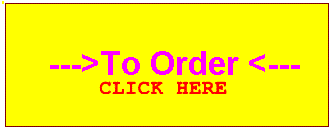
To contact EJS Enterprises -
Email : EJS@CLARA.NET
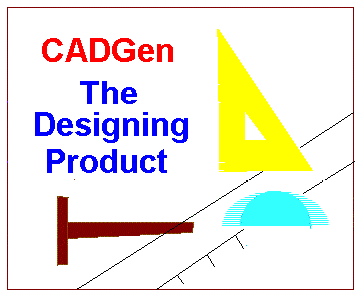 Back to CADGen Homepage
Back to CADGen Homepage
![]() RETURN TO EJS ENTERPRISES HOME PAGE
EJS Enterprises - CADGen Copyright (c) 2002.
RETURN TO EJS ENTERPRISES HOME PAGE
EJS Enterprises - CADGen Copyright (c) 2002.