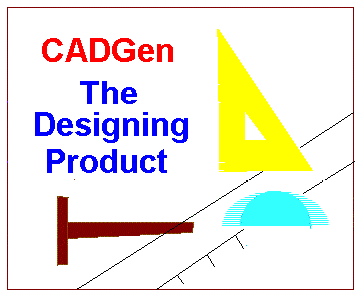 Back to CADGen Homepage
Back to CADGen Homepage
[ 1 ]
CADGen offers Designers and Engineers a way to produce technical diagrams and documents quickly and with fewer errors. CADGen doesn't stop at computerised drafting, you may even merge other diagrams created in other CADGen files or imported from one of our growing list of specialised design packages: These packages can be used stand alone or as symbol libraries to create designs which can be exported to your main CADGen document.
To run CADGen you need a PC computer system running Windows95 or a more recent Windows systems such as 98, NT, ME, XP. CADGen will load on a system with a minimum of 2MB memory but it is better to have at least 32MB of RAM, you will be able to use multi document and work larger diagrams with more memory. You will also need a PC standard mouse.
You can directly select the Print button on the tool bar but this may not always obtain the scale of print you require, for example it produce images too small to see. Thus, using the Preview option will give you a best chance to see what you will print; You can then uses the Scale option from the Edit menu to resize your document to print the part you want to see.
Once you have a blank white window opened, this can be done with File-New option, You can select your pen colour from the Colour menu, or use default Black. Then you can choose what you want to draw from the list in the Draw menu. You start to draw your selected symbol, such as a Point. Line, Circle etc. by registering principal positions on your diagram; Registering or drawing positions is done by placing mouse pointer on position and clicking the left mouse button while holding on that position. Alternatively, there are options obtainable by pressing your right mouse button, these are not position dependant but may require you to make additional mouse pointing depending on the function option you have selected. This right button mouse menu will be modified as you develop into different modes of operation.
There are basically 2 modes: Direct drawing mode and Edit selection mode. However in Drawing mode you can register certain levels of drawing such as Colour as mentioned. There is also a Layer facility you may use, these are working space modes which will remain in force until changed.
Basically, you can select your colour from the Colour Menu; This will give you a selection facility of predetermined colours, and the facility to customise from an online palette facility, where you can make up almost any colour shade of brightness to put into your customised colour area from which you can select at any time.
The Layer feature is a working space mode on which anything you will draw will be appear. You may ignore this feature if you wish as there default will be Layer 1, however it is there if you want to use it. For example, An architect may want to put upper floors on higher layers so you may identify them at a later stage in the design work. This can also apply to the conduction layers on a printed circuit board in electronics. You may select any object at any time to change the layer it resides on.
You can Load or Save your document files from the File menu. To Load a CADGen document you use the File-Open option and select the file you require from the File Open standard box. To store a diagram document use the File-Save option which will give you the standard Windows file saving box, for saving a renamed copy use the SaveAs option. There is also a Save selected and a Merge File option in your File menu. Save selected will save selected parts of your diagram only and is generally used to split diagrams for clarity. The Merge File will enable you to load a file overlaying on top of an existing diagram by super-imposing images.
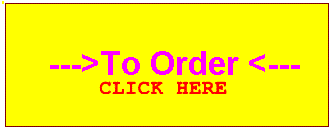
To contact EJS Enterprises -
Email : EJS@CLARA.NET
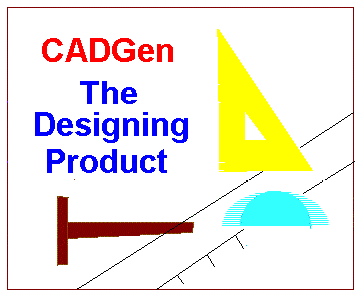 Back to CADGen Homepage
Back to CADGen Homepage
![]() RETURN TO EJS ENTERPRISES HOME PAGE
EJS Enterprises - CADGen Copyright (c) 2002.
RETURN TO EJS ENTERPRISES HOME PAGE
EJS Enterprises - CADGen Copyright (c) 2002.