PowerCABS gives you the power to produce your Bus/Rail Time Schedules.
It has all the benefits of visual route service map control enabling you to
create your Run Time sheet by your computer mouse on a Route Map so you
can clearly see what you have created.
When you have a completed Run Time Sheet you can create your trips journeys either individually or create a Journey Pattern which you can use to compile in the time period you wish.
PowerCABS will make all the run time calculations for all points on each of your journey trips.
This enables you the user to get to the productive part (and interesting part) of schedule creation in the shortest possible time and with the knowledge that your time sheet has been constructed correctly.
PowerCABS Professional licence FULL Version With ViewCABS : £59.95.
PowerCABS Home users version : £39.95 (not for business use) - For ViewCABS add extra £10.
PowerCABS is a powerful Time Schedule creation and database package; It has the features of route branching, alternative loop routing.
You may create and amend individual journeys, or store a pattern from the schedule which you can use to tabulate the schedule as a 'same mins past the hour' type facility.
You may amend the individual journey by making changes to the start or finish points, or advance or delay the entire journey, or make a run time variation RTV at an point to apply to this journey only.
| PowerCABS has features : |
|---|
|
There are basically 2 stages of producing a vehicle time schedule both manually and automatically.
First, you need to create a fresh document in your workspace or load an existing schedule document. You do this with the functions provided in your 'Schedule' pull-down menu. Opening an schedule will allow you to select an existing schedule within the file. New Schedule will enable you to specify and create a new schedule.
The schedule is made up of 2 components the Time sheet and the Journey trips which makes the actual timetable.
Creation of your run time routing template couldn't be easiler with PowerCABS. You create and maintain your Run Time Sheet in the workspace from the TimeSheet pull-down menu. This will give you the options to work on any one of the directions.
When you press the Right button on your mouse a floating menu will give you the operations to create and maintain your Time Sheet and define the shape of the route and runtimes in minutes.
You can enter the Time Points with their Place names in any order by selecting the 'Add Points' option and clicking in the position where you what the point inserted, a panel enabling you to enter the place name will then appear.
The route linking places in each direction with their respective run times can be entered visually through a schematic diagram map. Just click on the map. Select the right mouse button gives you a menu. Just select the Make Links option, make 2 mouse clicks respectively on the start and finish points you want and specify its run time.
The Mouse Right button menu also has many editing options for you to make any necessary changes to your run time sheet.
Creation and maintaining journeys are made from the 'Production' pull-down menu. there are also the most common functions on your tool bar. As long as the Schedule has not been overwritten it will remain in your workspace. You may reload it, or load another by the Schedule pull-down menu.
The Production pull-down menu has functions to :
The Amend Trip function gives you a facility to select a single trip and button functions with amendment options available. These are :
You may display seelcted parts of the schedule you create with the Production menu in your window by slecting the display you require in the 'Display' pull-down menu. You may display all trips in a single direction or by vehicle run sheet (when you create one) or by departure times from a single point.
Printing the Schedule as a hardcopy is made from the File menu, and seelcting Print or Print preview and selecting the type of print required which are the same options as in the Display menu.
Load supplied disk into your disk drive, then go to 'Run' from the Start menu to run 'a:\Setup'. This should create a PowerCABS folder on your Hard disk drive C:. If this doen't work, for example your working disk is not drive C: then create a PowerCABS folder on your working drive and copy the contents of your PowerCABS disk into this folder.
PowerCABS can be activated by clicking on PowerCABS batch file or the PowerCABS.exe application file.
ViewCABS retrieves your Bus / Rail timetable to display and print it. You can get your report in conventional timetable form, or as Departures from a specified point, A Line Map display, or in vehicle schedule form.
This package can access all files compiled with PowerCABS for public information retrival only.
This package is suitable to allow public access to information without the risk of changing the information in the Schedule files.
Available for all users of PowerCABS.
Please e-mail : ejs@clara.net for further information.
Back to PowerCABS homepage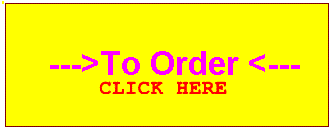 Order PowerCABS
Order PowerCABS
To contact EJS Enterprises - Email : EJS@CLARA.NET